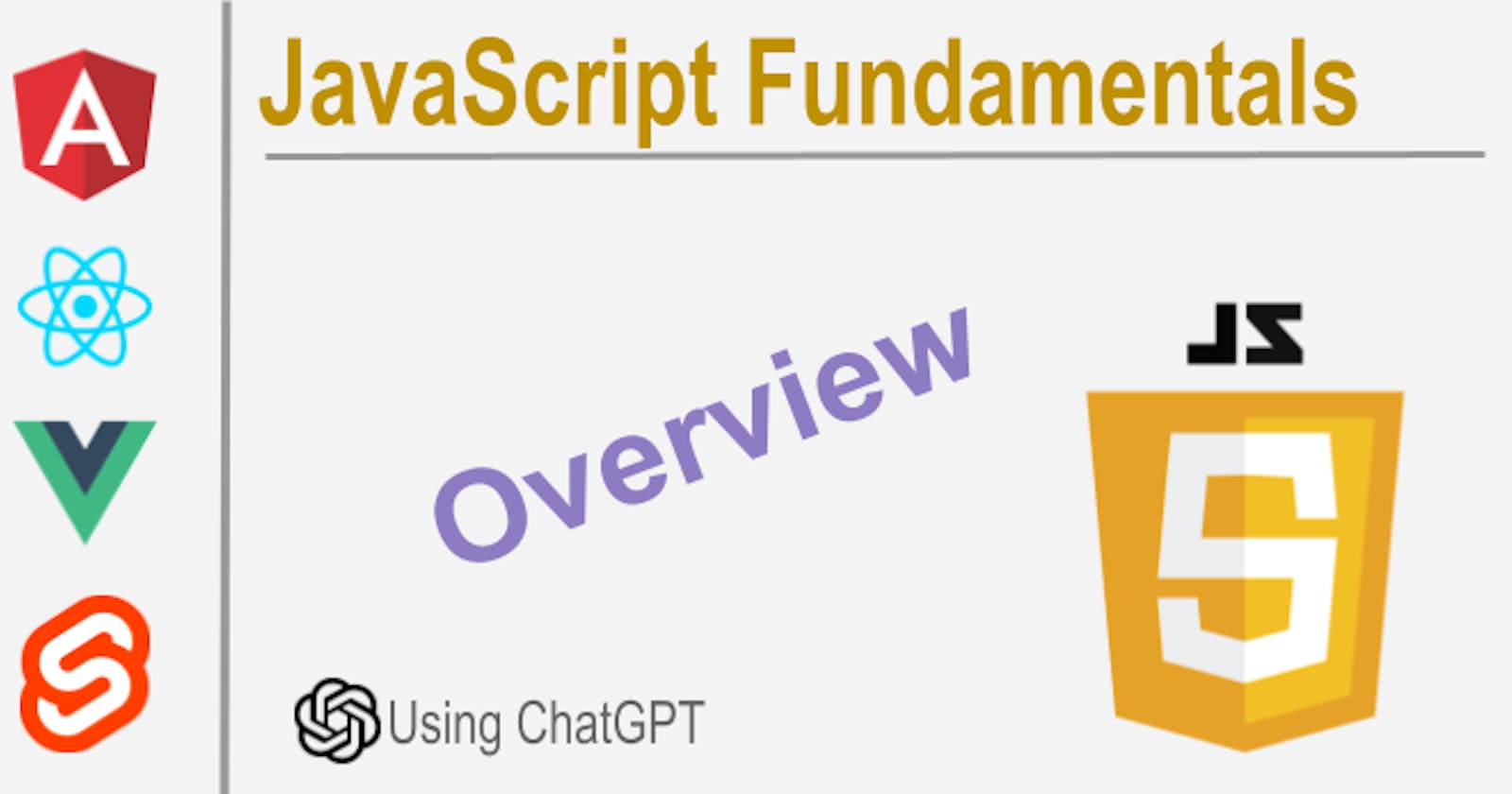JavaScript is a high-level, dynamic, and interpreted programming language that was initially created to add interactivity to web pages. It is one of the core technologies of the World Wide Web and is supported by all modern web browsers.
The language was first created by programmer Brendan Eich while he was working at Netscape Communications Corporation in 1995. The initial name of the language was Mocha, which was later changed to LiveScript before being finally named as JavaScript. The language was inspired by several programming languages, including C, Java, and Perl.
JavaScript is now maintained by the JavaScript Standards Committee (TC39), which includes representatives from several major browser vendors, such as Google, Mozilla, Apple, and Microsoft. The standard is regularly updated and new features are added to the language to keep up with the changing needs of the web.
As for the sponsor of JavaScript, there isn't one specific sponsor as the language is an open standard and a collaborative effort of the web development community. However, the development of JavaScript is largely supported by companies that create web browsers, such as Google, Mozilla, Microsoft, and Apple. Additionally, many programming communities, individuals, educational institutions, and opensource organizations contribute to the development of JavaScript by creating libraries, frameworks, and tools for the language.
Programming Paradigm
JavaScript is a multi-paradigm programming language, which means that it supports several programming paradigms including:
Imperative Programming: This paradigm focuses on telling the computer what to do and how to do it, using a sequence of commands that change program state.
Functional Programming: This programming paradigm emphasizes on the use of functions, which are treated like any other data type, and that they should produce predictable outputs based on their inputs without affecting anything outside of their own scope.
Object-Oriented Programming: This paradigm focuses on defining objects that have properties and methods, and interact with each other through methods.
Event-Driven Programming: In this paradigm, the program responds to events generated by the user or system, using event handlers that are executed when an event occurs.
The main purpose of JavaScript is to add interactivity and enhance the user experience on the web. JavaScript can be used in browser-based applications, server-side applications, and even desktop applications. With JavaScript, developers can create interactive and dynamic user interfaces, build web applications, create server-side web applications and APIs, and connect to databases and other services.
JavaScript's versatility is what makes it a popular choice for programming on the web. Whether developers are building simple web pages, complex web-based applications or even mobile applications, they can use JavaScript to create engaging and responsive experiences for their users.
Prepare an empty page
To create an empty file and start developing a JavaScript-based web page, you can follow these steps:
Open a text editor such as Notepad, Sublime Text, or Visual Studio Code.
Create a new file by selecting "New" from the File menu or by using the keyboard shortcut Ctrl + N (Windows) or Cmd + N (Mac).
Save the file with an HTML extension (.html) using the "Save" or "Save As" command in the File menu.
In the newly created HTML file, add the basic HTML structure by typing the following code:
<!DOCTYPE html>
<html>
<head>
<title>My JavaScript-based Page</title>
</head>
<body>
<h1>Hello, World!</h1>
</body>
</html>
- Include a
<script>tag inside the<head>or<body>section where you can add your JavaScript code. Your final code would look like this:
<!DOCTYPE html>
<html>
<head>
<title>My JavaScript-based Page</title>
<script>
// Your JavaScript code goes here
</script>
</head>
<body>
<h1>Hello, World!</h1>
</body>
</html>
- Save the file again and open it in your web browser by either double-clicking the file or by right-clicking and selecting "Open With" and choosing your preferred browser.
After following these steps, you'll have a basic HTML file with an empty JavaScript section, where you can start developing your JavaScript-based web page.
Running JavaScript
To run JavaScript code in the browser, you can either add <script> tags to an HTML document or link a separate JavaScript file using the <script> tag. Here are the steps to include JavaScript code in an HTML document using the <script> tag:
Open an HTML file in a text editor.
Add the
<script>tag inside the<head>tag, or at the end of the<body>tag.Add the JavaScript code inside the
<script>tag.Save the HTML file and open it in a web browser.
Here's an example of how to include JavaScript code in an HTML document using the <script> tag:
<!DOCTYPE html>
<html>
<head>
<title>Example JavaScript Page</title>
<script>
// JavaScript code goes here
console.log("Hello, world!");
</script>
</head>
<body>
<h1>Welcome to my page!</h1>
</body>
</html>
Debugging JavaScript
Debugging JavaScript is an essential part of web development. The good news is that most modern web browsers include built-in debugging tools that make it easy to debug JavaScript code. Here's how to get started with browser-based debugging:
Open your web page in the browser that you want to debug.
Open the browser's developer tools by pressing F12 (Windows) or Cmd + Option + I (Mac).
Click on the "Console" tab to view any errors or log messages that may have occurred in the JavaScript code. Any errors that are found will be displayed with a red icon next to them.
If you want to set breakpoints in your JavaScript code, go to the "Sources" tab, find the JavaScript file you want to debug and select the line where you want to set a breakpoint. You can set a breakpoint by clicking on the line number.
Once you've set a breakpoint, you can start executing your JavaScript code. When the code reaches the breakpoint, execution will pause, and the debugger will highlight the current line of code. From there, you can inspect variables and the state of the application using the debugger's interface.
To step through the code, you can use the following debugging commands:
Step over: This command executes the current line of code and moves to the next one. You can trigger it by pressing F10 (Windows) or Cmd + ' (Mac).
Step into: This command enters a function and stops at the first line of code. You can trigger it by pressing F11 (Windows) or Cmd + ; (Mac).
Step out: This command executes the rest of the code in the function and returns to the calling function. You can trigger it by pressing Shift + F11 (Windows) or Shift + Cmd + ; (Mac).
By following these steps and using the browser's built-in debugging tools, you can quickly spot and fix issues in your JavaScript code.
Using Noje.js
JavaScript is traditionally known as a client-side scripting language, meaning it's executed by a web browser on the user's device. However, with Node.js, JavaScript can also be executed on the server-side like any other scripting language. Here’s how it works:
Node.js is an open-source JavaScript runtime built on Chrome's V8 engine. It allows you to run JavaScript on the server side and build scalable network applications quickly. Node.js provides access to the server's operating system and a vast library of useful modules that you can use to build your application.
To execute JavaScript code using Node.js, you first need to create a JavaScript file with your code. You can use any text editor like Visual Studio Code or Sublime Text to create your file.
Once you have your JavaScript file, you can execute it using Node.js by performing the following steps:
Open a terminal or command prompt on your computer.
Navigate to the directory where your JavaScript file is saved.
Type
node filename.jsand press enter to execute your JavaScript code.
Node.js will then execute your code, and you'll be able to see any results or errors in the terminal window.
The great thing about using Node.js to execute JavaScript is that you can build server-side applications and script automation tasks with the same language you use for client-side web development. This means that you can have consistent development experience and write code in a language that you're already familiar with.
Install Node.JS
Here are the steps to download and install Node.js on your laptop:
Go to the official Node.js website at https://nodejs.org/en/ in your laptop's web browser.
Click on the “Download” button, which will bring you to the download page.
Choose the appropriate version of Node.js for your operating system (Windows, macOS, or Linux).
Click on the appropriate download link for your operating system and wait for it to finish downloading.
Once downloaded, run the installer.
Follow the prompts provided by the installer. On Windows, you can accept the default installation settings, but on macOS and Linux, you may need to provide your admin password to complete the installation process.
After installation, you can verify that Node.js is installed correctly by opening a command prompt (on Windows) or terminal (on macOS or Linux) and typing node -v. This should display the version number of Node.js, which indicates that it's installed and ready to use.
Once you've installed Node.js, you'll want to install some packages to work on your website. You can do this using the Node Package Manager (npm), which comes bundled with Node.js. To install a package, open a command prompt or terminal and type npm install package-name. This will install the package and its dependencies, which you can use in your website code.
With everything set up, you can now start writing your website code using Node.js and running it on your local machine.
NPM Package Manager
NPM (Node Package Manager) is a package manager for JavaScript, which is used to manage dependencies in Node.js based projects. It comes pre-installed with Node.js and provides access to thousands of packages hosted on a registry.
To find useful packages for a dynamic website, you can follow these steps:
Go to the NPM website at https://www.npmjs.com/.
In the search bar, enter keywords related to the functionality you require. For example, if you want to add a dropdown menu to your website, you might search for "dropdown menu".
Browse through the search results and click on a package that looks promising. You can read more about the package, view its documentation, and look at examples of how to use it.
If you find a package that you want to use, you can install it by opening a command prompt or terminal and typing
npm install package-name. This will install the package and its dependencies.
Some popular NPM packages for building dynamic websites include:
Express: a web framework for Node.js that makes it easy to handle HTTP requests and responses, routing, middleware, and more.
Socket.io: a package that enables real-time, bidirectional communication between the client and server.
React: a library for building user interfaces using components, which can be reusable and composable.
Bootstrap: a popular framework for building responsive and customizable websites, featuring components for layout, typography, forms, and more.
jQuery: a JavaScript library for HTML manipulation, event handling, animation, and Ajax interactions.
Note that before installing any package, make sure to check its compatibility with your current setup and ensure it is actively maintained and updated. You should also follow best practices for package management, such as specifying package versions in your project's package.json file, so that you can manage dependencies and avoid version conflicts.
Text Editors
JavaScript is a popular programming language that is used to create complex web applications, and there are a wide variety of code editors and IDEs (Integrated Development Environments) that developers can use to write JavaScript code. Here are some popular options you may consider for creating complex projects:
Visual Studio Code: Visual Studio Code (VS Code) is a free and open-source code editor that has quickly become one of the most popular editors for JavaScript development. Its features include an easy-to-use interface, built-in Git support, powerful debugging, and support for many programming languages and extensions. It's available on Windows, macOS, and Linux.
Sublime Text: Sublime Text is a cross-platform, lightweight text editor that is popular among JavaScript developers for its quick start-up time, customization options, and powerful plugin ecosystem. It supports syntax highlighting, split editing, and a wide variety of keyboard shortcuts.
Atom: Atom is another free and open-source code editor that is highly customizable and extensible. It has a modern interface, live preview, and a powerful package manager that allows developers to install plugins and themes for their specific needs. Atom is available on Windows, macOS, and Linux.
WebStorm: WebStorm is an IDE designed specifically for JavaScript development. It has features like intelligent code completion, easy navigation, and built-in support for popular frameworks like React, Angular, and Vue. WebStorm is widely used in both small and large software companies and is available on Windows, macOS, and Linux.
Brackets: Brackets is a free, open-source code editor that is specifically designed for web development with HTML, CSS, and JavaScript. It has a built-in live preview feature for HTML and CSS, and supports extensions for advanced functionality. Brackets is available on Windows, macOS, and Linux.
All of these options have robust features and can be used for writing and debugging complex JavaScript projects. Ultimately, the best choice will depend on personal preference, project needs, and specific requirements.
Conclusion
JavaScript is a vital programming language for creating dynamic web pages and websites. It provides interactive and engaging experiences for users by allowing modifications of web page content and behavior on the client side, without the need for server communication.
Using JavaScript, webmasters can add animations, dynamic forms, interactive maps, image sliders, content carousels, and much more to their websites. JavaScript frameworks such as jQuery, React, Vue.js, and Angular provide extensive capabilities for the development of web applications.
JavaScript is also a versatile programming language as it can run on both the client and server-side thanks to platforms like Node.js, making it a powerful tool for web developers.
In conclusion, JavaScript is essential for creating dynamic web pages and web applications. Its versatility, ease of use, and ubiquity make it a fundamental skill for web developers and an invaluable tool for building modern websites.
Learn more: https://sagecode.pro/script/
Disclaim: I have used ChatGPT to generate this article for myself and others like me who wish to learn JavaScript. If you find errors, post a comment below.
Thank you for reading. Learn and prosper 🖖