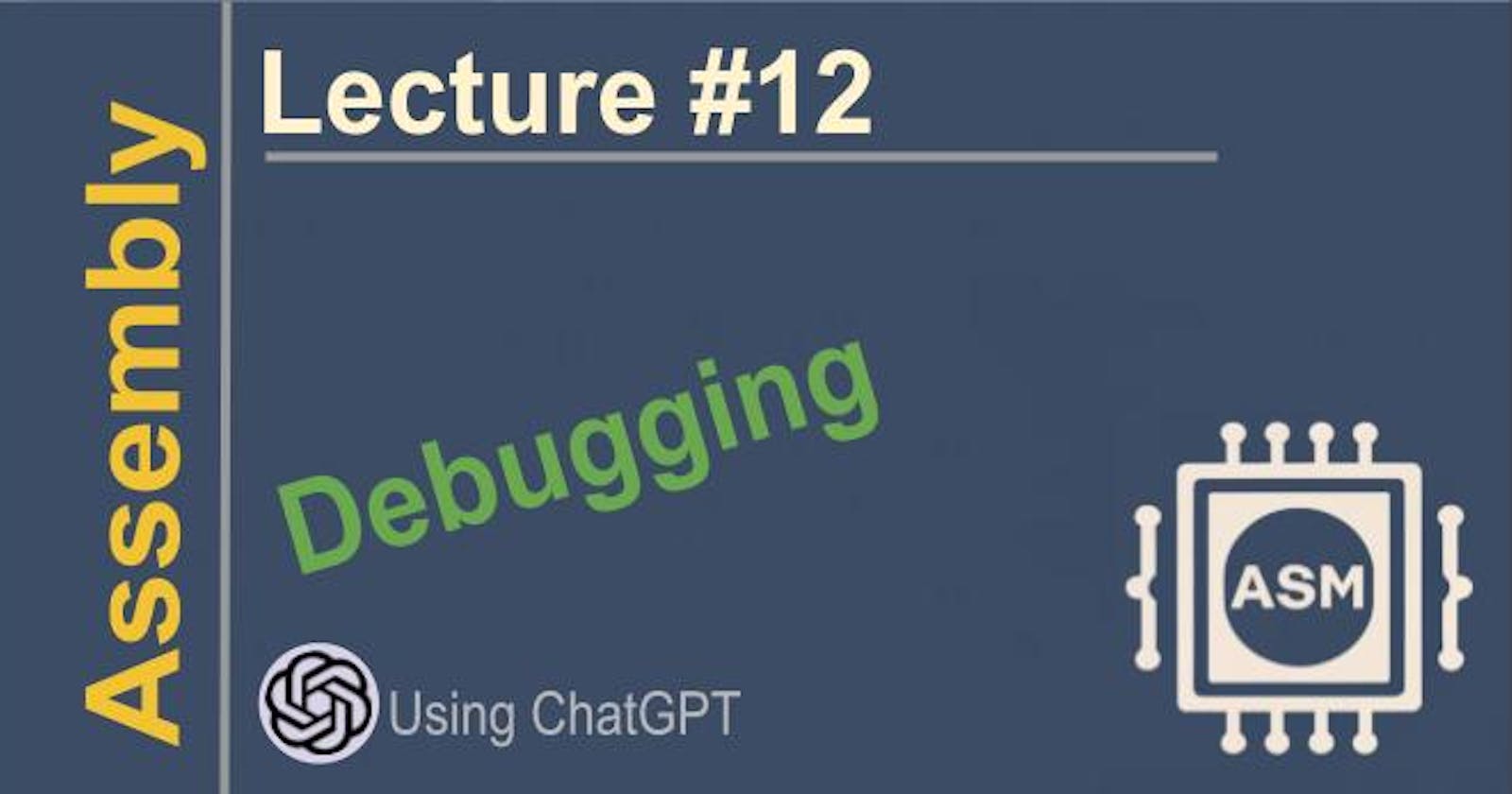Debugging assembly code involves the following steps:
Compiling the assembly code with debug symbols. This allows the debugger to map the instructions back to the source code.
Using an assembly language debugger. Some popular ones are:
gdb (GNU Debugger) for Linux and Unix
OllyDbg for Windows
IDA Debugger (integrated into IDA Pro disassembler)
Setting breakpoints at specific instructions you want to stop execution. This allows you to examine the program state at that point.
Stepping through instructions one by one using the "step into", "step over" and "run to cursor" commands.
Watching the values of registers and memory locations to see how they change as the program executes.
Understanding assembler mnemonics and the instruction set of the processor you are targeting.
Compiling the code with optimization turned off. Optimization can make debugging harder by rearranging instructions.
Using trace logs to see the exact instructions executed in order. This is useful when conventional debugging is not possible.
In summary, debugging assembly code involves setting breakpoints, stepping through instructions, examining registers and memory, and understanding the instruction set. The main challenges are working at a low level with no abstraction and dealing with optimized code.
GDB (GNU Debugger)
This is a free and open-source debugger for Linux and other Unix systems. It allows you to debug C/C++ and other programming languages like Ada, Java, Fortran, etc.
Some of the main features of GDB are:
Setting breakpoints: You can set breakpoints at any line of source code to pause program execution.
Stepping through code: You can step through your program one line at a time using commands like step, next and finish.
Examining variables: GDB allows you to examine the values of variables at any point during program execution.
Watchpoints: You can monitor memory locations and register values and pause execution when they change.
Backtracing: GDB can generate backtraces when your program crashes to help identify the location of bugs.
Disassembling code: You can disassemble compiled code to examine individual machine instructions.
Remote debugging: GDB can debug programs running on remote machines over a network.
Conditional breakpoints: You can set breakpoints that only stop execution when a certain condition is met.
Command line interface: GDB has a powerful command line interface to control all its features.
GUI frontends: There are several GUI frontends available for GDB like gdbtk, DDD, Eclipse, etc.
In summary, GDB is a powerful, feature-rich open-source debugger for Linux and other Unix systems. It allows you to debug your C/C++ and other compiled programs at the source code level to identify and fix bugs.
Here are some good resources to learn more about GDB assembly debugger:
• The GNU Debugger documentation - This is the official documentation for GDB. It has a section on debugging assembly code which covers all the basics.
URL: https://sourceware.org/gdb/onlinedocs/gdb/
• GDB Tutorials by Linux.com - These tutorials provide step-by-step instructions for using GDB to debug assembly code. They cover setting breakpoints, tracing instructions, examining registers, etc.
URL: https://linux.com/learn/gdb-debugging-tutorial/
• GDB Cheat Sheet - A handy one-page cheat sheet with the most important GDB commands for debugging assembly code. Useful as a quick reference.
URL: https://darkdust.net/files/GDB%20Cheat%20Sheet.pdf
IDA Debugger
IDA Debugger is a debugger plugin for IDA Pro, a popular disassembler and reverse engineering tool. Some of the main features of IDA Debugger are:
• It can debug 32-bit and 64-bit Windows, Linux and custom processor binaries.
• It integrates tightly with IDA's disassembler so you can debug directly from the disassembly view.
• It supports setting breakpoints on instructions, data, and API calls.
• It allows step-by-step execution of code and tracing of individual instructions.
• It can show register and memory values while debugging to inspect program state.
• It has a graphical interface to view the call stack, local variables, and arguments.
• It supports remote debugging over a network.
• It has plugins for monitoring network traffic, hooking API calls, and tracing strings.
• It can generate animation videos of the debug session to document bugs.
• It integrates with IDA's scripting engine to automate debugging tasks.
In summary, IDA Debugger provides a powerful graphical debugging environment integrated directly into the IDA Pro disassembler. This allows for easy switching between disassembly, decompilation and debugging views while analyzing binaries.
The main advantages of IDA Debugger are:
• The tight integration with IDA's disassembler for convenient debugging directly from disassembly.
• The ability to debug a wide range of binary formats on different platforms and processors.
• The graphical UI components that make debugging more intuitive and visual.
Here are some good resources to learn more about IDA Pro:
• The IDA Pro Documentation - The official documentation provides a comprehensive guide to using IDA Pro. It covers all the major features and how to use them.
URL: https://www.hex-rays.com/products/ida/support/idadoc/
• IDA Pro Book - This book by Christer Oreans provides an in-depth look at IDA Pro and how to use it for reverse engineering. It covers both basic and advanced techniques.
• YouTube tutorials - There are many tutorial videos on YouTube that demonstrate how to use IDA Pro for various tasks like disassembly, decompilation, debugging, etc. Search for "IDA Pro tutorial" on YouTube.
• Ghidra vs IDA Pro comparison articles - These articles compare IDA Pro with Ghidra, the NSA's open source disassembler. They discuss the pros and cons of both tools, which can help you decide which one to use.
• ReversingLabs IDA University - This online course teaches how to use IDA Pro through a series of hands-on labs and exercises. It covers basic to advanced reversing techniques.
URL: https://ida.reversinglabs.com
• Stack Overflow - If you get stuck while using IDA Pro, Stack Overflow is a great resource to search for answers to specific questions.
Those are some good places to start learning more about IDA Pro! The official documentation, YouTube tutorials and comparison articles should give you a good overview, while the book and online course will provide more in-depth learning.
OllyDbg
OllyDbg is a 32-bit assembler-level debugger for Windows applications. Some of its main features are:
It can debug both EXE and DLL files.
It has a user-friendly graphical interface.
It supports setting both hardware and software breakpoints.
It allows step-by-step execution of code.
It can show the disassembly of code, register values, call stack, etc.
It has a plugin architecture allowing additional functionality to be added.
It supports patching and modifying code while debugging.
It can trace API calls and hook functions.
It supports debugging 32-bit and 64-bit (with a separate plugin) applications.
In summary, OllyDbg is a powerful yet easy-to-use debugger for reverse engineering Windows applications and malware. Some of the main advantages of OllyDbg are:
The user-friendly graphical interface hides much of the complexity of assembly-level debugging.
The ability to patch and modify code directly from the debugger interface.
The plugin architecture allows additional functionality to be added.
The support for both hardware and software breakpoints.
The ability to debug both EXE and DLL files.
However, OllyDbg is a 32-bit only debugger so it cannot natively debug 64-bit applications. A separate plugin is required for that.
Here are some good resources to learn more about OllyDbg:
The OllyDbg User Guide - The official user guide provides a comprehensive manual for using all of OllyDbg's features. It covers installation, basic usage, debugging, plugins and more.
Here is a direct link to download The OllyDbg User Guide:
https://www.hex-rays.com/products/ollydbg/doc/OllyDBG.pdf
This is the official user guide PDF published by the creator of OllyDbg, Ivanov Ilya. It contains detailed information about using all the features of OllyDbg.
Some of the topics covered in the user guide include:
Installation and configuration
The user interface
Setting breakpoints
Stepping through code
Disassembly view
Calling conventions
Debugging options
Working with memory
Using plugins
Scripting with OllyScript
And more...
The guide is a must-read if you want to become proficient with OllyDbg. It covers both basic and advanced usage of the debugger.
Let me know if this is the resource you were looking for. I'm happy to provide any other links or information that could be helpful for you in learning OllyDbg!
So in summary, the official documentation, YouTube tutorials and Stack Overflow are good places to start. The online course, books and plugin tutorials can provide more in-depth learning. Browsing and searching the official forums can also help with specific issues.
JetBrains IDE
JetBrains does have an IDE for Assembly programming called CLion. Some key features of CLion's Assembly support are:
Syntax highlighting for Assembly code
Code completion for Assembly instructions, registers, directives, etc.
Ability to run and debug Assembly programs
Integrated debugger with the ability to set breakpoints, step through code, inspect registers, etc.
Support for Intel and AT&T syntax
Ability to cross-reference Assembly symbols
Error highlighting and code inspections for Assembly code
Refactoring tools like rename symbol, extract function, etc.
Project management and build tools
Support for Assembly extensions like NASM, YASM and others
So in summary, CLion provides a full-featured IDE experience for Assembly programming with syntax highlighting, code assistance, debugging, refactoring and more.
Some other advantages of using CLion for Assembly development are:
It's made by JetBrains, so the quality and features are excellent.
The interface is clean and customizable.
It supports C/C++ along with Assembly, so you can develop mixed C/Assembly projects in the same IDE.
The debugger integrates Assembly and C/C++ debugging seamlessly.
It has plugins for additional functionality.
So if you're looking for a full-featured yet easy-to-use IDE for Assembly programming, CLion by JetBrains is a great option to consider.
Alternative IDE
Here are some other good IDE tools available for Assembly programming:
• Visual Studio - The Visual Studio IDE also has good support for Assembly. It has features like syntax highlighting, IntelliSense code completion, integrated debugger, and project management. It works well for developing mixed C/C++ and Assembly projects.
• Eclipse - The Eclipse IDE, specifically the CDT plugin, can be used for Assembly development. It provides features like syntax highlighting, code navigation, debugging, refactoring, and project management.
• NASM Editor - This is a free IDE specifically designed for NASM Assembly. It has features like syntax highlighting, code completion, integrated NASM assembler, and debugging.
• MASM32 - This is a free IDE for developing Assembly programs using MASM (Microsoft Macro Assembler). It has features like syntax highlighting, code completion, integrated debugger, and project management.
• Dev-C++ - This free IDE has basic support for Assembly like syntax highlighting, code navigation, and project management. It works best for developing simple Assembly programs.
• Code::Blocks - Another free IDE option with syntax highlighting, code navigation, integrated debugger and project management for Assembly.
• Emacs - The popular text editor Emacs has good Assembly support with features like syntax highlighting, code navigation, project management, and assembler integration.
So in summary, in addition to CLion, popular general-purpose IDEs like Visual Studio, Eclipse and Code::Blocks offer decent Assembly support. There are also some specialized Assembly IDEs like NASM Editor and MASM32. Text editors like Emacs can also work well for Assembly development.
Assemblers
An assembler is a program that converts assembly language instructions into machine language instructions that the processor can understand and execute. Assembly language is a low-level programming language that is close to machine language but uses mnemonics and symbolic names to make it more human-readable.
So the job of an assembler is to:
Accept assembly language instructions as input.
Analyze and check the syntax of the assembly code.
Replace symbolic names with numeric codes.
Convert assembly instructions into corresponding machine language instructions.
Generate an object file containing the machine code.
This makes an assembler different from an interpreter or compiler in the following ways:
Interpreter:
An interpreter directly executes the source code instructions.
It does not generate any machine code.
It translates and executes each instruction one by one.
Compiler:
A compiler converts the entire source code into machine code in one pass.
It generates an executable file containing machine code.
Assembler:
An assembler converts assembly language instructions into machine code one by one.
It generates an object file containing the machine code.
The object file then needs to be linked with libraries to create an executable.
So in summary, an assembler sits between a low-level assembly language and machine language. It translates assembly language instructions into binary machine code that the CPU can understand and execute directly. This makes it a very important tool for developing programs close to the hardware.
Popular Assemblers:
• NASM - Netwide Assembler
Homepage: https://www.nasm.us/ NASM is a powerful assembler that supports various assembly languages like Intel, AT&T, MASM and FASM. It works on Linux, Windows and macOS.
• MASM - Microsoft Macro Assembler
Homepage: https://docs.microsoft.com/en-us/cpp/assembler/masm/microsoft-macro-assembler-reference?view=msvc-170 MASM is developed by Microsoft and supports x86 assembly for Windows.
• YASM - Yet Another Syntactical Assembler
Homepage: https://yasm.tortall.net/ YASM is a portable assembler that supports x86, x86-64 and ARM assembly. It works on Linux, Windows and macOS.
• GAS - GNU Assembler
Homepage: https://gcc.gnu.org/onlinedocs/gcc/Using-as.html GAS is the assembler that comes with the GNU toolchain. It supports various instruction sets like x86, ARM, MIPS, PowerPC etc.
• FASM - Flat Assembler
Homepage: https://flatassembler.net/ FASM is a lightweight assembler with a clean and simple syntax. It supports x86, x86-64 and ARM assembly.
• TASM - Turbo Assembler
Homepage: https://www.borland.com/en-us/downloads/download-turboc-free TASM is a legacy assembler for x86 developed by Borland in the 1980s. It is still used for assembling DOS programs.
So in summary, NASM, MASM, YASM, GAS and FASM are some of the most commonly used assemblers for developing programs in assembly language. Each has its own strengths and target platforms. I hope this gives you some good options and resources to explore further! Let me know if you have any other questions.
Notes: If you are just starting out with Assembly programming, I recommend using NASM. It is easy to learn and use, and it supports a wide range of target platforms. Once you have a good understanding of Assembly programming, you can then switch to a more powerful assembler such as MASM or GAS if needed.
Disclaim: I look forward to using some of these tools. Please report any broken links and post comments to other important resources to learn more about Assembly.
This blog series is concluded. To learn more about Assembly, check Sage-Code Website where we teach several programming languages including Assembly.