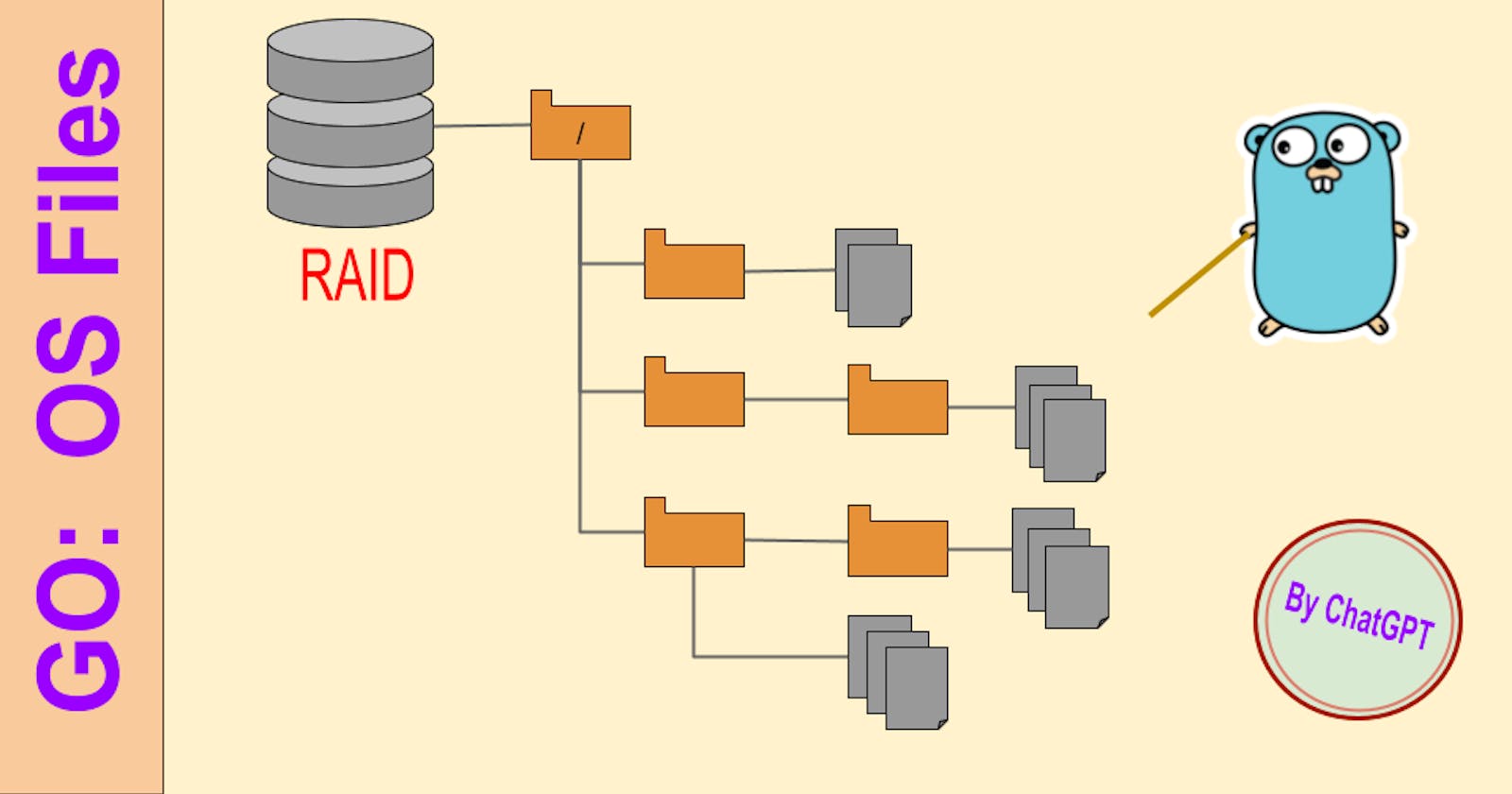In this article we introduce files and folder for Go programmers. Before we start with Go examples let's define folders and files to have a fresh perspective of the topic we are about to explain:
Concepts
In an operating system, Folders and files are used to organize and store data. Unlike RAM memory that is temporat, files and folders are permanently saved.
Folder
A folder is a container for files and other folders that help organize data in a hierarchical structure. They are also called directories in some operating systems. Folders are used to group files and other folders together that have some association with each other, such as all files related to a project, or all files related to a specific topic. Often, folders are named descriptively to help identify the contents within them.
File
A file is a collection of information that is stored in a computer system. The information within the file can be text, a picture, music or any other piece of data. Computer files are often identified by their name and the file extension, such as ".txt" for text files, ".jpg" for image files, and ".mp3" for music/audio files. Files can be created, edited, copied, moved, or deleted from a computer system as needed.
Together, folders and files help to keep data organized and accessible in an operating system. Large amounts of data can be broken down into smaller, more manageable groups using folders, and files can be added or removed from these folders as necessary.
Permission
In Linux, macOS, and other Unix-like operating systems, file permissions are used to control which users can access a file and how they can access it.
There are three types of permissions: read, write, and execute. Each of these permissions can be assigned to three different categories of users: the file owner, the group the file belongs to, and all other users.
Here's a breakdown of the permissions:
r= read accessw= write accessx= execute access (for files, this means it can be executed as a program)
And here are the categories of users:
u= file ownerg= group the file belongs too= all other usersa= all users (same asugo)
In Linux and most Unix-like systems, file permissions are represented in a 10-character string, where the first character indicates whether it is a directory or a regular file, and the next three characters are the file owner's permissions, the next three characters are the group's permissions, and the final three characters are for other users' permissions.
Here's an example:
-rwxr-xr-- 1 user group 4096 Jan 1 00:00 example.txt
In this example, the first character - indicates that it's a regular file, and the permissions are broken down as follows:
The file owner has read, write, and execute permissions (
rwx).The group the file belongs to has read and execute permissions (
r-x).All other users have only read permission (
r--).
The 1 after the permissions string indicates that there is only one hard link to this file. user is the file owner's username, group is the group name, and 4096 is the file size in bytes. Jan 1 00:00 is the date and time the file was last modified, and example.txt is the file name.
Basic operations
Here's an example in Go that demonstrates how to perform basic operations on files:
package main
import (
"fmt"
"os"
)
func main() {
// Create a new file
file, err := os.Create("example.txt")
if err != nil {
panic(err)
}
defer file.Close()
// Set file permissions
err = os.Chmod("example.txt", 0644)
if err != nil {
panic(err)
}
// Write data to the file
_, err = file.WriteString("Hello, world!")
if err != nil {
panic(err)
}
// Remove the file
err = os.Remove("example.txt")
if err != nil {
panic(err)
}
fmt.Println("File operations completed successfully!")
}
In this example code, we first create a new file called "example.txt". We then use the os.Chmod function to set the file permissions to read and write for the owner and read-only for everyone else (0644 in octal notation).
Next, we write the string "Hello, world!" to the file using the WriteString method of the file object.
Finally, we use the os.Remove function to delete the file from the file system.
Note: that it's important to remember to defer the Close method on the file object after creating it so that resources are properly released when the program exits.
Setup Permissions
In Unix-like systems, new files and directories are created with default permissions, which are usually specified by the system or by the umask of the user who created the file. Default permissions can prevent unauthorized access to sensitive information, but they can also be modified if necessary.
To set permissions on a file or directory in Go, you can use the os.Chmod() function. This function takes two arguments: the path to the file or directory, and the new permissions for the file or directory, represented as an os.FileMode value.
Here's an example code snippet that sets the permissions of a file to be read and write for the file owner and read-only for everyone else:
package main
import (
"fmt"
"os"
)
func main() {
filename := "example.txt"
perm := os.FileMode(0644) // Read-write for owner, read-only for everyone else
err := os.Chmod(filename, perm)
if err != nil {
fmt.Println("Error setting permissions:", err)
} else {
fmt.Println("Permissions set successfully!")
}
}
In this example, os.FileMode(0644) represents the new permissions for the file, which are octal literals that represent the file mode. The 0 prefix indicates that it's an octal number, and the 644 specifies the file's permissions in octal format, where 6 means read/write for owner, 4 means read-only for group, and 4 means read-only for others.
Once the new permissions are set, the Chmod() function returns nil if the operation is successful. If an error occurs, it returns an error value that can be checked and handled accordingly.
Note that in order to change the file permissions using os.Chmod(), you must have sufficient permissions to modify the file, and the file must exist on the file system.
File access
File access methods refer to the different ways data can be read from and written to a file. The three main file access methods are sequential, random, and binary access.
Here are the definitions, advantages, and disadvantages of each file access method:
Sequential Access:
Sequential access reads and writes data from a file one record at a time, starting from the beginning of the file. This method is best suited for large files that need to be processed sequentially.
Advantages:
Simple and easy to use
Low overhead
Efficient on large files that need to be processed sequentially
Disadvantages:
Slow when accessing records randomly
Inefficient for small files
Here is an example of how to use sequential access in Go:
// Opening a file in read mode
file, err := os.Open("data.txt")
if err != nil {
log.Fatal(err)
}
defer file.Close()
// Reading the file using sequential access
scanner := bufio.NewScanner(file)
for scanner.Scan() {
// Process the record here
// Each line of the file is a record
record := scanner.Text()
}
if err := scanner.Err(); err != nil {
log.Fatal(err)
}
Random Access:
Random access allows data to be read and written to any part of the file, in any order. This method is best suited for files that require random access, such as databases.
Advantages:
Data can be accessed in any order
Efficient for random access
Good for processing small files
Disadvantages:
Inefficient for large files
Requires constant file seeking, which can be slow
Here is an example of how to use random access in Go:
// Opening a file in read/write mode
file, err := os.OpenFile("data.txt", os.O_RDWR, 0644)
if err != nil {
log.Fatal(err)
}
defer file.Close()
// Move the file pointer to position 10
_, err = file.Seek(10, 0)
if err != nil {
log.Fatal(err)
}
// Write some data at position 10
_, err = file.Write([]byte("Hello World"))
if err != nil {
log.Fatal(err)
}
// Move the file pointer to position 0
_, err = file.Seek(0, 0)
if err != nil {
log.Fatal(err)
}
// Read the file using random access
data := make([]byte, 20)
_, err = file.Read(data)
if err != nil {
log.Fatal(err)
}
Binary Access:
Binary access reads and writes the raw data in a file, without modifying it. This method is best suited for files that contain non-text data such as images, audio files, and videos.
Advantages:
Efficient for reading and writing binary data
Good for files that don't contain text data
Disadvantages:
Cannot be used to read text data
Inefficient for large text files
Here is an example of how to use binary access in Go:
// Opening a file in binary mode
file, err := os.Open("image.png")
if err != nil {
log.Fatal(err)
}
defer file.Close()
// Reading binary data from the file
data := make([]byte, fileInfo.Size())
_, err = file.Read(data)
if err != nil {
log.Fatal(err)
}
These examples demonstrate how to use each file access method in Go to read and write data from files.
Folder Access
Folder (also known as directory) access is the ability to perform operations on folders such as creating, removing, and listing folders. In Go, we can access and manipulate folders using the os package.
Here are some examples of how to access and manipulate folders in Go:
Creating a Folder:
To create a new folder in Go, we use the Mkdir function in the os package. Here's an example:
package main
import (
"log"
"os"
)
func main() {
err := os.Mkdir("myFolder", 0755)
if err != nil {
log.Fatal(err)
}
}
In this example, we're creating a new folder called "myFolder" with file permissions set to 0755.
Removing a Folder:
To remove a folder in Go, we use the RemoveAll function in the os package. Here's an example:
package main
import (
"log"
"os"
)
func main() {
err := os.RemoveAll("myFolder")
if err != nil {
log.Fatal(err)
}
}
In this example, we're removing the "myFolder" folder and all its contents.
Listing Folders:
To list the contents of a folder in Go, we use the ReadDir function in the os package. Here's an example:
package main
import (
"log"
"os"
)
func main() {
files, err := os.ReadDir(".")
if err != nil {
log.Fatal(err)
}
for _, file := range files {
if file.IsDir() {
log.Printf("Directory: %s", file.Name())
} else {
log.Printf("File: %s", file.Name())
}
}
}
In this example, we're listing the contents of the current directory and printing whether each item is a file or a folder.
These are three basic examples of accessing and manipulating folders in Go. You can also use other functions in the os package to perform additional operations on folders, such as renaming or moving them.
OS Package
The os package in Go provides a platform-independent interface to operating system functionality. It provides functions for performing operations like accessing files, directories, environment variables, and executing external commands.
Here are some of the most useful functions available in the os package:
Create: Creates or truncates a file.Open: Opens a file for reading.OpenFile: Opens a file using a specific mode (read-only, read-write, etc.).ReadFile: Reads the entire contents of a file into memory.WriteFile: Writes data to a file.Mkdir: Creates a new directory with specified permissions.Remove: Deletes a file.RemoveAll: Deletes a directory and all of its contents.Getenv: Gets the value of an environment variable.Setenv: Sets the value of an environment variable.Exit: Exits the program with a specified status code.
Additionally, you can find more information and detailed documentation about using the os package in Go here: https://golang.org/pkg/os/
Disclaim: This article is created using AI. If you like it, don't credit me. I have just asked the questions. If you learn somesing useful from here good for you. If you find errors, please comment below:
Have fund, learn fast and prosper. Life is very short. 🍀🖖🏼